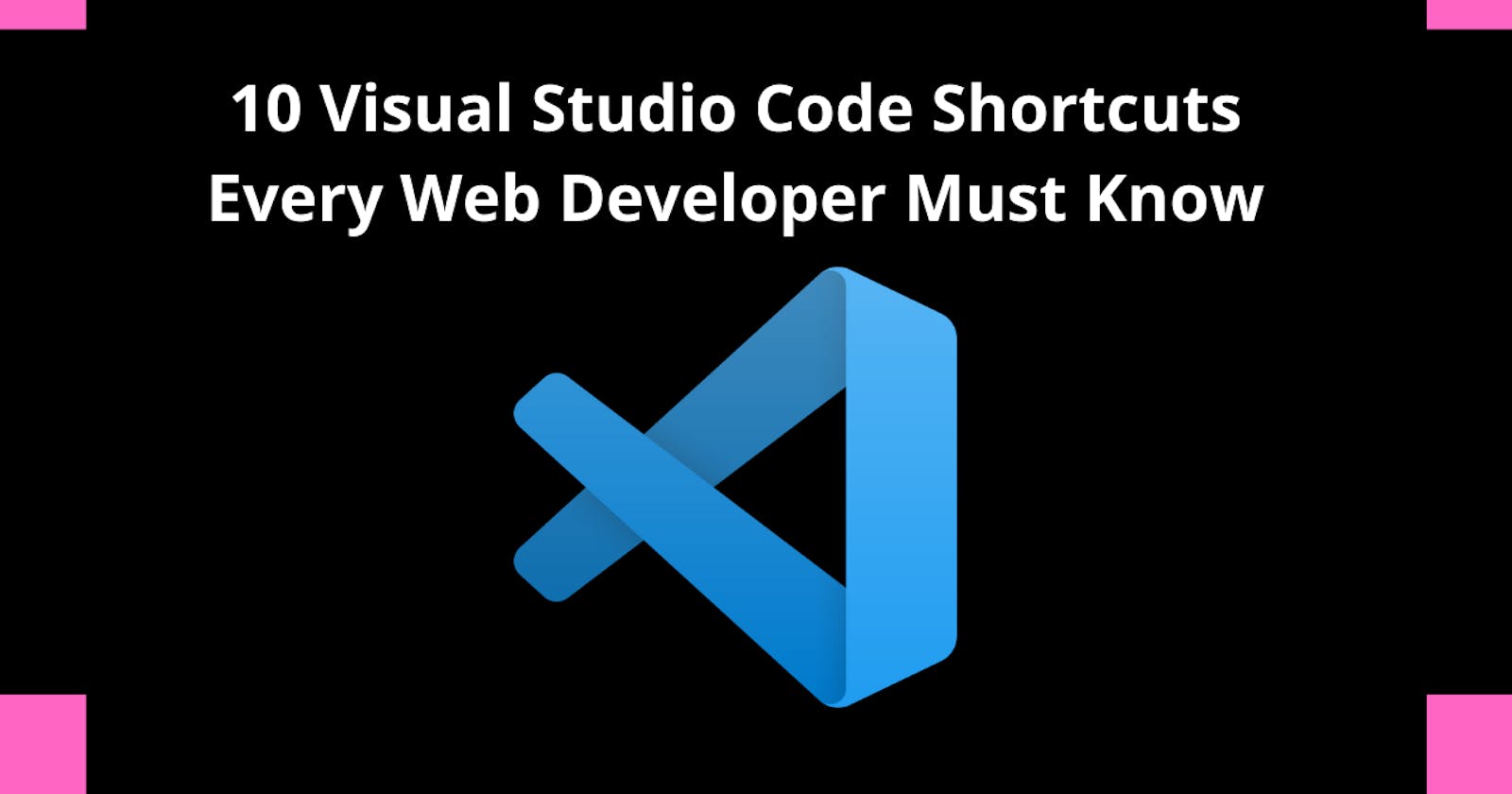Hello guys, Today, I would like to share some visual studio shortcuts that I use when I code, and hopefully, you would find some useful.
Here we go.
- Duplicate code: I often need to duplicate a line of code when i work. This can be done by copy-pasting the code in a new line but you get to save some time by using the shortcut below. To duplicate a block of code, highlight the code then use the shortcut below.
ctrl + shift + arrow down (Windows)
cmd + shift + arrow down (Mac)
- Find and replace all You may want to change the occurrence of a word, class, or variable in a file or throughout your codebase. This can be done using the shortcut below.
ctrl + shift + h (Windows)
cmd+ shift + h (Mac)
- Edit multiple lines There is normally a single cursor when using VSCode, however, you can create multiple cursor points when you need to make multiple changes on a file. To do this press
alt + left-click
Option + left-click
- Move a block of code upward/downward Highlight the block of code and use the shortcut below
alt + up/down arrow (Windows)
option + up/down arrow (Mac)
- Indent a block of code. Highlight the block of code and use the shortcut below
ctrl + [ or ](Windows)
cmd + [ or ] (Mac)
- Toggle the terminal VSCode has an integrated terminal. You can use the shortcut below to show or hide this terminal.
ctrl + ` (Windows)
cmd + ` (Mac)
- Select multiple tags Highlight a tag and use the shortcut below to select the next occurrence of such tag.
ctrl + d (Windows)
cmd + d (Mac)
- Add a comment or comment out a block of code
ctrl + / (Windows)
cmd + / (Mac)
- Toggle Wordwrap function Word wrap is a function that makes your text in VSCode responsive by automatically placing long text into the next line.
alt + z (Windows)
option + z(Mac)
- Reopen recently closed file
ctrl + shift + t (Windows)
cmd+ shift + t (Mac)
Know some useful shortcuts, add them in the comments.
Feel free to check out my web development courses on zinotrustacademy.com
Thanks for reading this article. if you enjoyed it, feel free to connect with me:
Website: ZinoTrustAcademy.com
Twitter: @ZinoTrust
YouTube: ZinoTrust Academy
GitHub: ZinoTrust